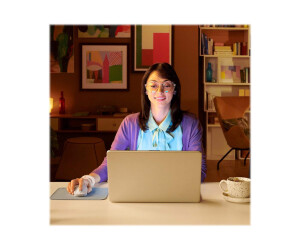Das klare, funktionelle Design gestaltet die Navigation in 3D-Anwendungen so intuitiv wie nur möglich. Durch den patentierten Sensor mit sechs Freiheitsgraden (6DoF) navigieren Sie präzise durch digitale Modelle und Kameraansichten. Über das Radialmenü, welches Sie über zwei ergonomisch angeordnete Tasten aufrufen, haben Sie Zugriff auf bis zu acht Ihrer bevorzugten Befehle je Anwendung und Umgebung.
CadMouse Compact Wireless
Wenn Sie täglich mehrere Stunden in CAD-Anwendungen arbeiten, sollten Sie Tools zur Hand haben, die Sie dabei optimal unterstützen. Die CadMouse Compact Wireless ist speziell auf die Anforderungen mobiler CAD-Arbeitsplätze abgestimmt und ausgestattet mit CAD-spezifischen Funktionen wie der dedizierten mittleren Maustaste, einem kompakten Design und variablen Verbindungsmöglichkeiten.
CadMouse Pad Compact
Das exklusiv für die 3Dconnexion CadMouse Produktlinie entwickelte CadMouse Pad Compact ermöglicht dank seiner hochwertigen Mikrotexturbeschichtung noch fließendere und präzisere Mausbewegungen. Gleichzeitig ist es kompakt genug, um es an jeden Arbeitsplatz mitnehmen zu können.
Universal Receiver
Die USB-Ports an modernen Laptops werden immer weniger. Gleichzeitig müssen immer mehr Geräte angeschlossen werden. Der kleine 3Dconnexion Universal Receiver bietet Ihnen die Möglichkeit, bis zu fünf kabellose 3Dconnexion Produkte über nur einen Anschluss zu verbinden.
3DxWare 10
3DxWare 10 ist der All-in-One Treiber für die SpaceMouse Wireless, die CadMouse Compact Wireless und alle weiteren 3Dconnexion Produkte. Über die einfache, aber leistungsstarke Benutzeroberfläche können Sie jedes Produkt optimal konfigurieren und an Ihre Bedürfnisse anpassen.
Drivers and Software: Make sure you have downloaded and installed the latest drivers and software for your 3Dconnexion device. These are available on the official 3Dconnexion website.
Configuration: Most 3Dconnexion devices can be customized individually. Take the time to adjust the settings to your needs and save them as profiles.
Practice: If you are new to using 3Dconnexion devices, it takes a little practice to get used to the operation. Start with simple applications and gradually increase complexity.
Workflow Integration: Take advantage of the integration of 3Dconnexion into your workflow. Learn how to quickly switch between different views and modes to increase your productivity.
Community: Join the 3Dconnexion community to get tips, tricks, and support from other users. This can help you get the most out of your device and discover new possibilities.
Calibration: It is important to regularly calibrate your 3D mouse to ensure optimal performance. You can use the calibration function in 3Dconnexion software to do this.
Button Mapping: Use the programmable buttons on your 3D mouse to optimize your workflows and make frequently used functions quickly accessible.
Software Updates: Make sure you are using the latest version of 3Dconnexion software to take advantage of new features and improvements.
Ergonomics: Pay attention to ergonomic work environment to avoid injuries from repeated stresses. Place your 3D mouse in a comfortable position and switch hands regularly to avoid one-sided stress.
Training: Use training opportunities to fully utilize your 3D mouse and learn new techniques.
Support: If you have problems with your 3D mouse, you can contact 3Dconnexion customer support for help.
A 3D mouse from 3Dconnexion can improve your productivity and accuracy in 3D design. By following these tips, you can take full advantage of your 3D mouse.
- Condition: Brand new, bulk
- Device Type: MausNotebook
- : Kabellos
- Interface: USB Typ C